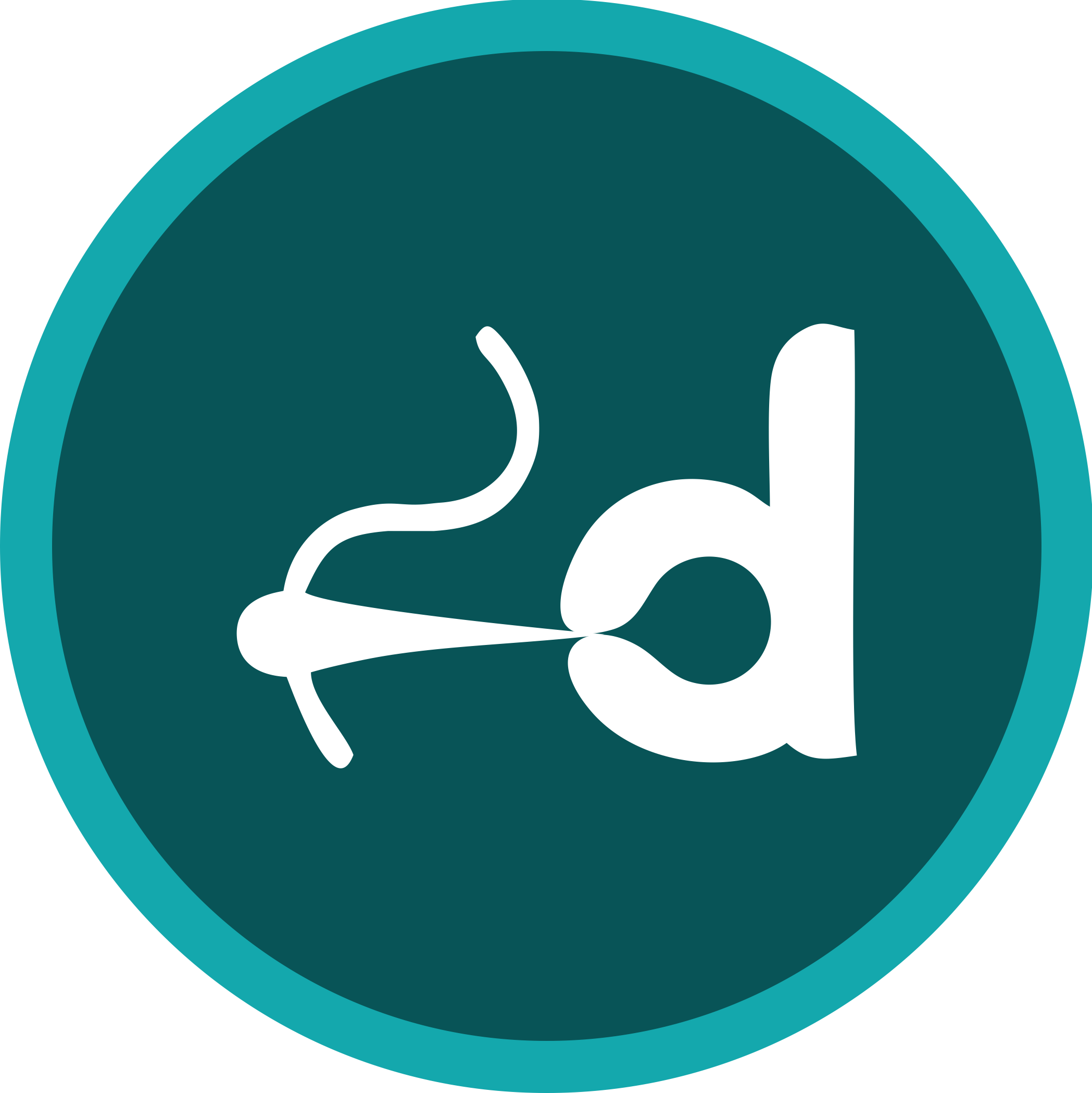Convert an Image to an Embroidery File for Free: A Step-by-Step Guide

Embroidery has become a popular craft for personalization and artistic expression. A critical skill for embroiderers is converting images into embroidery files, enabling them to stitch unique designs onto fabric. While professional software can be expensive, there are free tools and techniques to accomplish this. This guide walks you through the process, highlights the best tools, and shares expert tips to ensure high-quality results.
Convert an Image to an Embroidery File for Free: A Step-by-Step Guide
What Are Embroidery Files?
Embroidery files are specialized formats that embroidery machines use to stitch designs. Unlike standard image files, embroidery files include detailed instructions for stitching, such as thread paths, color stops, and layering. Common formats include:
- DST: Widely used and compatible with most machines.
- PES: Popular among Brother and Baby Lock machines.
- EXP: Frequently used by Bernina machines.
Understanding these formats is essential for successfully converting images into stitchable files.
Why Convert Images to Embroidery Files?
Converting images to embroidery files opens up creative possibilities, enabling you to:
- Personalize items with logos, names, or artwork.
- Recreate favorite designs on fabric.
- Develop unique projects for hobbies or business.
Whether you’re a hobbyist or a professional, mastering this skill can enhance your embroidery journey.
Top Free Tools for Image Conversion
1. Ink/Stitch
- Description: An open-source extension for Inkscape, ideal for vector-based embroidery designs.
- Features:
- Converts images to embroidery files.
- Offers a range of editing tools for customization.
- Supports various formats, including DST and PES.
- Best For: Beginners and intermediate users familiar with vector graphics.
2. SewArt
- Description: A beginner-friendly software with a free trial version.
- Features:
- Simplifies image-to-embroidery conversion.
- Includes basic editing tools for resizing and color adjustment.
- Compatible with most machines.
- Best For: Those starting out with minimal technical knowledge.
3. Embroidermodder
- Description: Free software for editing and converting embroidery files.
- Features:
- Easy-to-use interface.
- Supports multiple file formats.
- Suitable for both image conversion and design tweaking.
- Best For: Users seeking a no-cost solution with basic functionality.
How to Convert an Image to an Embroidery File
Step 1: Select a Suitable Image
Choose a high-quality image with simple shapes and minimal colors. Images with clear outlines and distinct sections work best for embroidery conversion.
Step 2: Install Free Software
Download and install one of the recommended tools, such as Ink/Stitch, SewArt, or Embroidermodder. Ensure your system meets the software’s requirements.
Step 3: Import the Image
Open your software and upload your chosen image. Most tools offer an “Import” or “Upload” button for this step.
Step 4: Adjust the Image
Refine the image by resizing, cropping, or reducing colors. Use the software’s editing features to simplify the design if needed.
Step 5: Convert the Image
Locate the “Convert to Embroidery” option in the software. Select your desired embroidery file format (e.g., DST, PES). The tool will process the image into a stitchable file.
Step 6: Preview and Edit
Review the converted file. Make any necessary adjustments to stitch density, thread colors, or pathing to ensure it meets your expectations.
Step 7: Save and Export
Save the file with a descriptive name, ensuring it’s easy to find later. Export the file in the required format for your embroidery machine.
FAQs: Converting Images to Embroidery Files
Q: What types of images are best for conversion?
A: Simple designs with fewer colors and clear outlines yield the best results. Avoid overly detailed or intricate images.
Q: Can I convert any image format?
A: Most tools accept standard formats like JPG, PNG, and BMP. Ensure your image is in one of these formats for smooth conversion.
Q: What if the design doesn’t stitch correctly?
A: Revisit the image and simplify it further. Adjust stitch settings or use a smaller design area to improve results.
Q: Are free tools sufficient for professional work?
A: Free tools are great for beginners and casual projects. However, professionals may benefit from paid software with advanced features and support.
Best Practices for Successful Image Conversion
- Start Simple: Begin with basic designs to familiarize yourself with the process.
- Test Your Files: Stitch out designs on fabric scraps before applying them to final projects.
- Organize Your Files: Keep converted files in labeled folders for easy access.
- Engage with Communities: Join online forums or groups for embroidery tips and advice.
Conclusion
Converting an image to an embroidery file for free is a valuable skill that empowers creators to bring their designs to life. With tools like Ink/Stitch, SewArt, and Embroidermodder, you can easily turn your ideas into stitchable masterpieces. By following the steps and best practices outlined in this guide, you’ll be well on your way to creating stunning embroidery designs.